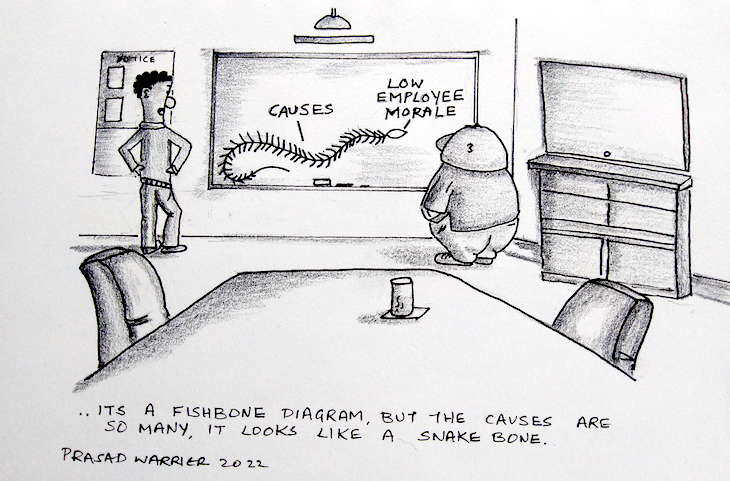The Fishbone diagram is also known as the Cause-and-effect diagram. It was popularised by Kaoru Ishikawa, a Japanese professor, as a method to visualise a problem and its root causes. The diagram became a common industrial brainstorming tool in the 1960s. It is also referred to as the Ishikawa diagram.
The diagram has 4 parts:
- Effect (Head): Placed on the right side of the page
- Spine: A line attached to the head from the left
- Affinities (Types of Causes or Branches): Attached to the spine from above and below
- Causes: Attached to the Affinities from the left
A Fishbone diagram is represented as shown below.
.png)
The service industry uses a model called 4P. 4P refers to the four Affinities, namely, Policies, Procedures, People and Plant (or Technology). The manufacturing industry calls it 6M. The 6M are Machines, Methods, Materials, Measurements, Manpower and Mother Nature. The aim in both cases is to brainstorm and identify Affinities and Causes for an Effect. This diagram can be used to make e-learning content engaging. Here are some ways in which this can be done:
- Brainstorming activity
- Check your understanding
- Assessments
- Games
Let's look at them, specifically the Brainstorming activity, in a bit more detail.
Brainstorming activity
A module may contain many static slides in a row. Slides with only text and images can become monotonous to the learner. The Fishbone diagram can be used to engage the learner. To use the Fishbone diagram for brainstorming, examine the content in the next few slides. In that, look for ideas that present themselves in any of these relationships.
- Causes and effect (or consequence)
- Reasons and result
- Stimuli and response
- Parts and Object
- Factors and Outcome
- Many to One
You will notice that most many-to-one relationships easily fit into the model. If the structure of the content does not have two levels, we could ignore the 'Causes' blocks and use only the 'Affinity' blocks.
Example:
Let us assume that the topic is on consumer behaviour. We could ask the learners what they think are factors affecting consumer behaviour and give them the ability to note their ideas down. On the top of the tool, show the instruction: In the boxes below, type any 4 factors that in your opinion affect Consumer Behaviour.

Display the end result, i.e. Consumer Behaviour, on the Head of the Fishbone. This diagram will have four alpha-numeric input text fields with a character limit on each.
The program must store 10 to 20 answers that a learner is likely to enter. It could also include incorrect answers. Learners may think they are correct. Including these options and providing feedback will help learners reflect on their choices. This is, after all, the purpose of brainstorming. Each item in this internal list must contain the following information.
- FACTOR NAME or RESPONSE
- CORRECT or INCORRECT
- EXPLANATION
Behaviour:
When the learner starts to type in an input field, show a drop-down under that box with the factor names from the internal list. To simplify the selection, show factors that have the same starting letter first. Then show other factors below that in the alphabetical order. For example, if the learner enters the letter P, show items starting with P on the top of the drop-down list. For example, Perception, Personal Income, etc.. Below that show the other items from the list in alphabetical order. For example, Cultural factors, Motivation etc.
A learner can type any phrase of their choice or select an item from the list. The learner completes a response by either hitting the Enter key, clicking outside (focus out) or by clicking an option from the drop-down. When the learner has completed a response, remove the leading and trailing spaces that the learner may have accidentally entered and perform a check. If the final text entered by the learner is from the internal list, show a Read icon next to the box. If the response is correct, the text input field can turn green. If it is incorrect, it can turn red. If the user entered an unlisted item (arising from entering free text), we can apply a neutral colour or no colour at all. Clicking the Read icon shows if the Response was Correct or Incorrect along with the explanation.
The program can additionally have two buttons; one that prints an empty Fishbone diagram template and another with the learner's responses filled in.
With trial and error, the user will be able to identify 4 correct choices. This tool will assist the learner in exploring options and reflecting on their own ideas.
Check your understanding (CYU)
A CYU is used in a course after the learner has learnt the content in a previous slide or in a previous course. So, responses provided by learners must be validated. Let's consider the same example that we used in the previous section.
The instruction is this case will be: Select four factors that affect Customer Behaviour..png)
Free text inputs are hard to validate. So, the 4 boxes will need to be changed to a drop-down select. The options in the drop-down will contain both correct and incorrect responses.
If an option in the drop-down has already been used by the learner in one of the fields, it must be hidden from the drop-down list the next time. This will ensure that the responses in the 4 input fields are unique.
Since this is a CYU, the Read icon may not be required. Instead, we will have a Check button which validates the answers and provides consolidated feedback to the learner.
Assessment
The Fishbone diagram may be used in an assessment. The method described under CYU can be used. Alternatively, the diagram can be modified into a drag-and-drop question.
The assessment can have 8 text labels to drag and drop into 4 boxes. Four of the options are correct answers (factors) and four are incorrect. Show the instruction: Drag and drop the 4 factors affecting consumer behaviour into the boxes.
Games (and a final note):
Games make the module highly engaging and we could build an elaborate game using the Fishbone diagram. Since designing a game requires a lot of detailing, we will take that up in a separate e-learning letter. We will also try to explore how other charts and tools can be included as interactivity in e-learning modules.